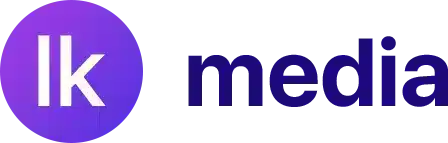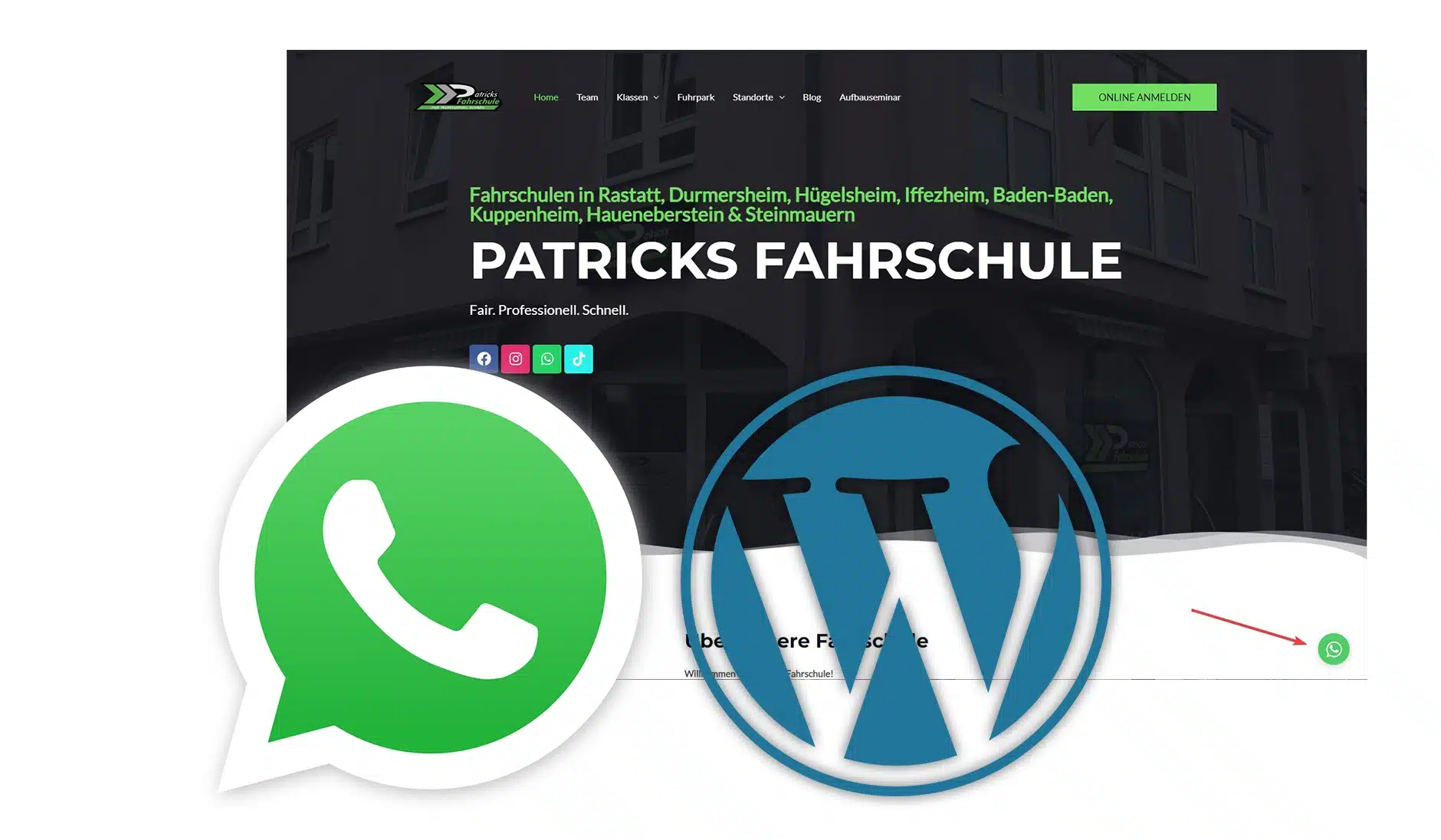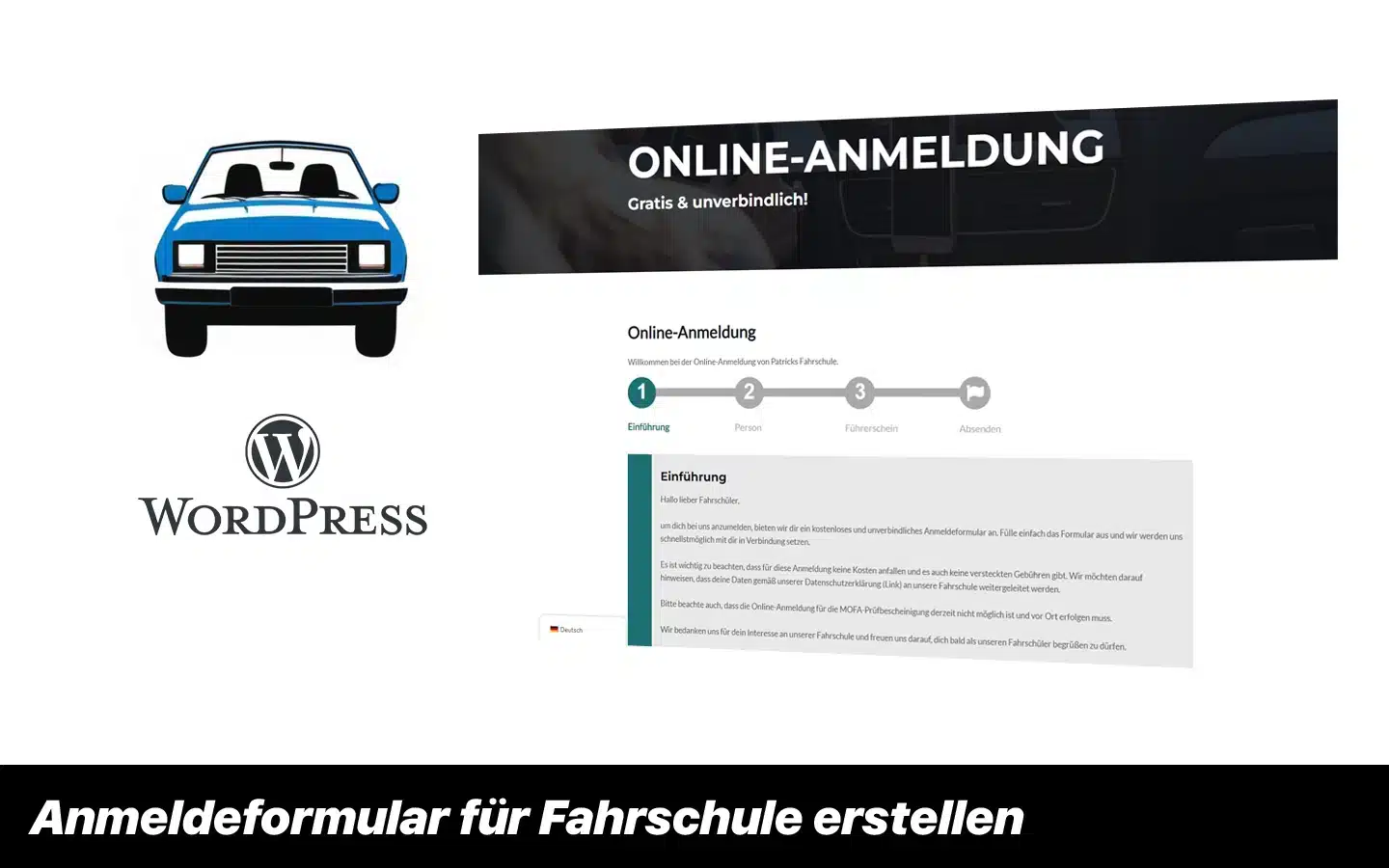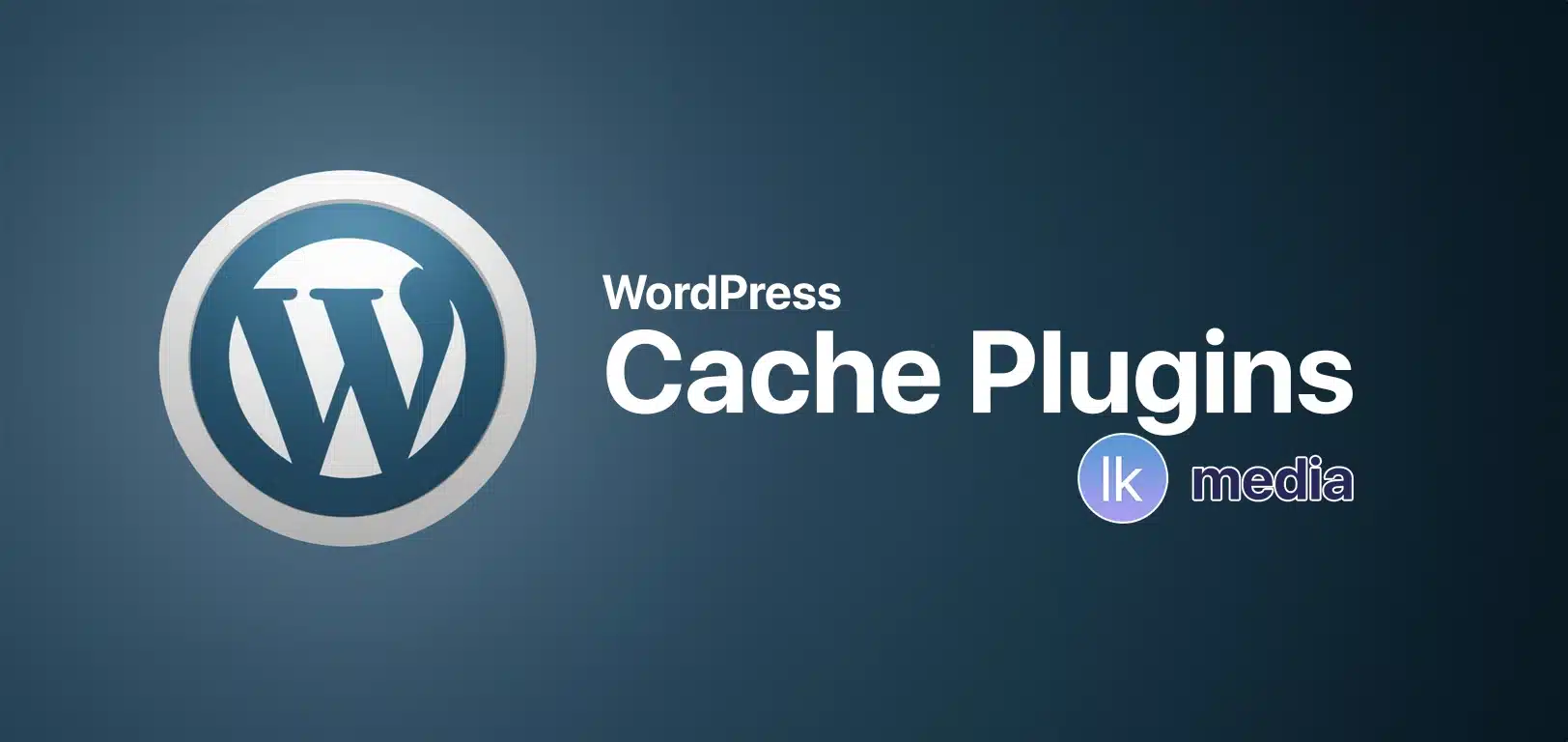You may have already experienced it: You are working on your WordPress site and suddenly this nasty message pops up:
Fatal error: allowed memory size of 40102864 bytes exhausted or Fatal error: out of memory.
What does this mean?
It's simple: The WordPress memory limit has either been reached, the PHP memory limit is full, or the entire memory of your package is in use.
We should take a closer look at this from time to time.
1. Check WordPress Memory Limit
The default WordPress memory limit is 40 MB. Here is the plan:
- Open the wp-config.php: You can find this file in the main directory of your WordPress installation. If you are not sure where it is, just check the webgo customer portal under "FTP".
- Edit the wp-config.php: Use WebFTP or an FTP client to edit the file. It's smart to download and save a copy first. You never know!
- Insert this line: Directly behind the first entry
<?php, write the following:define( 'WP_MEMORY_LIMIT', '256M' );
Replace the 256M simply by the amount of RAM you need.
2. Adjust PHP memory limit
Our default PHP memory limit is 256 MBHere's how you can customize it:
- Go to the Webgo customer portal: Click on “Web Server” and then go to “php.ini”.
- Custom Settings: Under “Custom Settings” add the following line:
memory_limit = 512M
You can also 512M adjust as needed.
3. Check the package's memory
If you still see error messages after following the steps above, it might be because your package simply doesn't have enough memory.
Here's what you can do:
- Analyze your website more closely: There may be problems that are limiting the memory. In the article “White page in WordPress: Causes & Solutions” you will find some approaches that can help you.
- Contact customer support: If all else fails, don't hesitate to contact our customer support. We'll look at the available options for you and maybe recommend a suitable package upgrade.
FAQs
What is the WordPress memory limit?
The WordPress Memory Limit is the maximum amount of memory that WordPress can use for its operations.
How do you know when the memory limit has been reached?
You will see error messages like “Fatal error: allowed memory size exhausted”.
Can I increase the memory limit as desired?
Yes, but make sure your hosting package provides enough resources.
If you follow these steps, you will increase the WordPress memory limit and finally put your memory problems behind you!