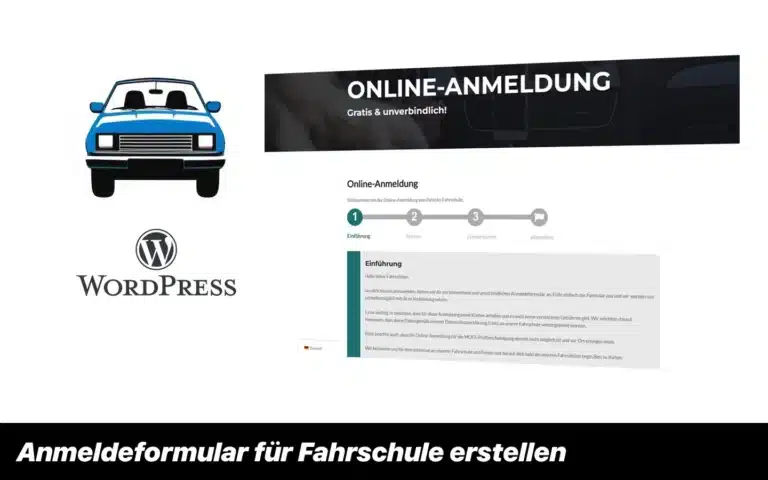Hello everyone. Today I'll explain how to create a registration form so that learner drivers can register with the driving school online.
Important: This guide only works if your website is on WordPress is constructed.
requirements
- A WordPress website: Make sure you have a running WordPresswebsite. If you don't have one yet, you'll need to create one first.
- Accessing the WordPress Dashboard: You need access to your WordPress website dashboard to install plugins and make changes.
- Basic knowledge of WordPress: A basic knowledge of how to navigate the WordPress dashboard and make basic edits is helpful.
- A form builder plugin: You need a plugin that allows you to create custom forms and integrate them into your website. Popular options include: B. WPForms, Contact Form 7 or Gravity Forms. Today we use WPForms.
- Information for the registration form: Collect all the information you need from the students to register with your driving school. This can include personal information such as name, address, contact information, as well as information about the driver's license and the course you want to take. Make a list of the information you want to ask for.
Tip: It's best to follow these instructions on a PC, as this will be difficult on a smartphone.
Disclaimer: I take no legal responsibility for how you create the form. Make sure that you comply with applicable data protection laws, in particular the GDPR. If you have legal questions, consult a lawyer.
Step 1: Setting up the WPForms plugin
- Log in to your WordPress dashboard.
- Go to the “Plugins” section and click “Install”.
- Look for a suitable form builder plugin. A popular plugin is “WPForms”, for example. We use that here too.
- Install and activate the plugin.
Step 2: Creating a new form
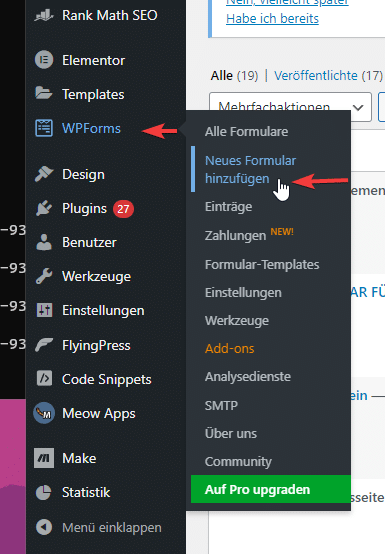
- Go to WPForms on the left and click on “Add new form”
- Give your form a meaningful name, e.g. “Registration form for driving school”. This will help you keep things organized.
- Start by adding the required fields, e.g. name, address, phone number, email, license class, etc. Make sure you ask for all the relevant information that your driving school requires. Continue in the next step.
Step 3: Customize the form
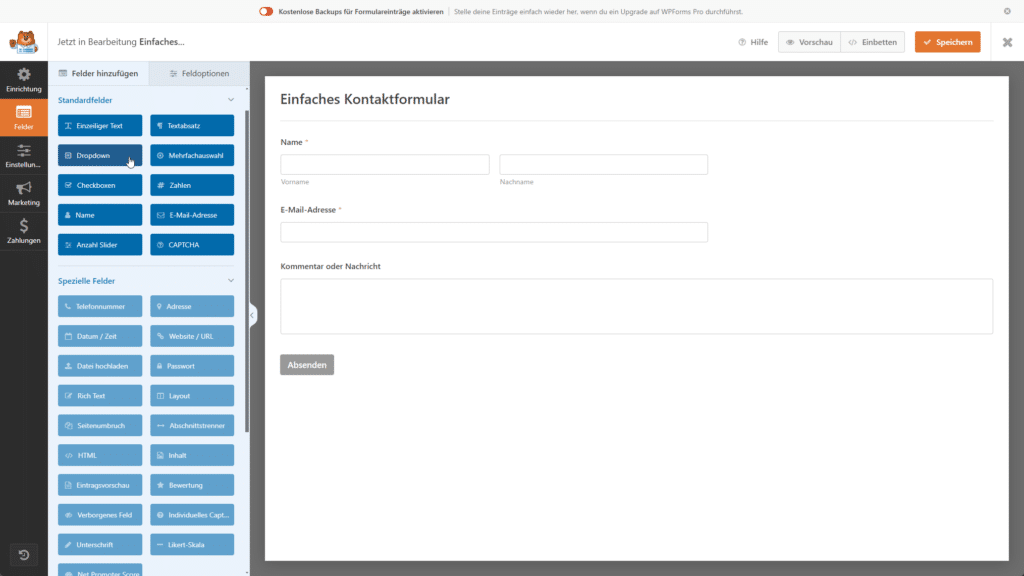
- Customize the form to suit your needs by adding, removing or editing fields.
- Add instructions or hints to help users complete the form.
- Check the form's settings, such as whether fields are marked as required or whether you want to send a confirmation email to users.
- Tip: You can use a template and customize it. If you want to add new fields, you can simply drag the option in from the left. It's best to do this on the PC.
Step 4: Installing the form on your website
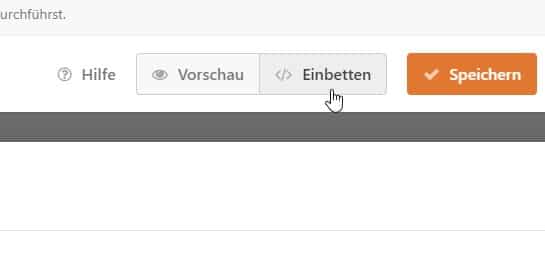
- Go to Save in the top right corner and then click “Embed” (see image)
- Copy the shortcode or embed code of your created form.
- Go to the page or post on your website where you want the signup form to appear.
- Paste the copied code into the desired location.
- Save the changes and update your website.
Step 5: Test your form
- Go to your website and check if the form displays properly.
- Fill out the form and submit a test registration to ensure that all data is submitted correctly.
- Check that you are receiving logins successfully and that all required information is included.
With these steps you should be able to create an effective driving school registration form in WordPress.
Do you have any questions or need help creating your registration form? Feel free to contact us.