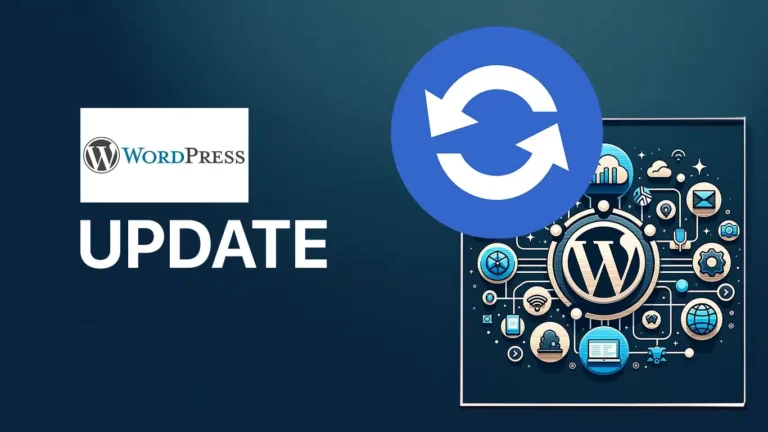I explain how to update WordPress website and perform all theme/plugin updates.
WordPress, as one of the leading platforms for websites of all kinds, offers regular updates that not only close security gaps, but also introduce new features and improve overall performance. However, despite the importance of these updates, many website owners are hesitant to implement them - often for fear of complications or the loss of important data.
Our comprehensive guide “WordPress Updates Made Easy” takes that worry away. We accompany you through every step of the update process: from preparation to implementation to post-update measures. With precise guidance, best practices, and solutions to potential pitfalls, we arm you with the knowledge you need to keep your WordPress site running securely, efficiently, and without interruption.
Contents of this page
That's why regular updates are important
WordPress updates not only provide protection against new security threats, but also improve your website's performance and introduce new, useful features.
Here are the main reasons why you should keep your WordPress website up to date:
Security improvements
The security of your website is our top priority. With each new version, WordPress fixes known security vulnerabilities and protects your website from hacker attacks and malware. The majority of WordPress updates include security patches that are critical to protecting your website data and your users' privacy.
New features and improvements
Each WordPress update not only brings security improvements, but often also new features and improvements to existing tools and settings. These innovations can improve the user experience for you and your visitors, provide new ways to personalize and optimize your content, and help you keep up with the latest web technologies.
Speed and performance
WordPress developers are constantly working to improve the speed and performance of the platform. Updates can bring significant improvements to loading speeds and the overall performance of your website. A faster website not only improves the user experience, but is also an important factor for search engine optimization (SEO), as speed is a ranking criterion for search engines like Google.
Updating the WordPress site ensures that you benefit from the latest security measures, features and performance improvements. Don't ignore updates as outdated software can make your website vulnerable to attacks and performance issues.
Make important preparations
Before you perform a WordPress update, it's crucial to do a few preparations to ensure the process goes smoothly and your site stays protected. Careful preparation can avoid many of the most common problems that can arise during (or after) an update. Here are important steps to take before an update:
1. Back up your website: The first and most important step before any update is to create a full backup of your website. This should include both your database and all files. In the event of a problem, you can quickly restore your website to its previous state. There are various plugins and tools that make this process easier.
2. Check compatibility of plugins and themes: Not all plugins and themes are immediately updated to be compatible with the latest WordPress version. Check the compatibility of your plugins and themes with the upcoming WordPress release. If necessary, wait until the developers of your major plugins and themes release compatibility updates before updating.
3. Activate maintenance mode: Before you start the update, you should activate maintenance mode. This prevents visitors from accessing a potentially broken or incomplete website while the update is in progress. Maintenance mode can be activated either manually by adding a code in the .htaccess file or by using a plugin. But most of the time this happens automatically through WordPress itself.
Update WordPress Core (System).
Performing a WordPress update can be done in two ways: automatic or manual.
Each method has its own advantages and disadvantages, and the choice often depends on the needs of your website and your experience with WordPress.
Automatic updates
WordPress offers the ability to carry out updates automatically. This is particularly useful for smaller updates, such as security patches or minor version jumps, that close critical security vulnerabilities or fix bugs.
- Advantages: No manual intervention necessary; Your website will stay up to date with minimal effort.
- Disadvantages: Major updates may cause compatibility issues with plugins or themes that may not be resolved immediately.
Manual updates
For those who want more control over the update process, WordPress also offers the ability to perform updates manually. This is often advisable for larger version jumps where the risk of compatibility issues is higher.
- Steps for a manual update:
- Download the latest WordPress version from the official website.
- Disable all plugins to avoid conflicts.
- Replace the old WordPress core files with the new files, excluding the
wp contentdirectory and thewp-config.php-File. - Run the update script by visiting your website in the browser.
- Re-activate your plugins and check the website for functionality.
After the update:
Regardless of which method you choose, it is important to check your website after the update.
Check that all functions work as expected and there are no visible problems. Also check website performance and security to make sure everything is working properly.
In detail how to perform a manual update:
Step 1: Log in
Open the web browser and go to the login page of your WordPress website. Enter the user details and log in to the dashboard. This typically works via the wp-admin link. Example: website.de/wp-admin
Step 2: Check for updates
In the dashboard, you will see the "Updates" section in the sidebar. Click on it to see what updates are available. This usually includes updates for WordPress itself, themes and plugins. You can also simply click on the update icon at the top:
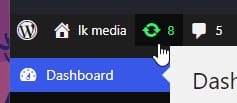
Step 3: WordPress Updates
Start updating. Click "Update All" to update WordPress to the latest version. Follow the on-screen instructions and wait for the update process to complete.
Important note: Be sure to make a backup copy before updating.
I would be happy to help with this.
Step 4: Theme Updates
Go back to the Updates section and check if there are any updates available for your themes. Click Update All Themes to update the themes to the latest version.
Step 5: Plugin Updates
Finally, check if there are any updates available for plugins. This can be done by clicking on “Update All Plugins” to update WP Plugins.
Step 6: Check for errors
After all updates are made, check the WordPress website for errors or problems. Go to different pages and features to make sure everything is working properly.
Regular updates make the WordPress website more secure. If further help arises or professional support is required, I will be happy to be available as a contact person.
After the update

A successful update is just the beginning. Checking your WordPress website after an update is an essential step to ensure everything is running smoothly and your website is benefiting from the latest improvements. Here are the key steps you should take after an update:
1. Website review: perform functional tests After an update, it is important to check the website thoroughly. Check all pages for correct display, test the functionality of forms, menus and other interactive elements. Make sure all key features of your website are working as expected.
2. Restore backup: When and how If the website check reveals problems that cannot be resolved immediately, it may be necessary to restore the previously created backup. This is your safety net, ensuring you can revert to the last working version of your website while you resolve the issues.
3. SEO check: Effects of the update on your search engine ranking An update can occasionally affect the search engine optimization of your website. Check your website for any changes in the page structure, URLs or content that may could affect your SEOTools like Google Search Console can help you respond quickly to any problems.
Important: Best Practices (for future updates)
Regularly updating your WordPress website brings security, performance and user experience.
To ensure future updates go as smoothly and effectively as possible, you should follow these steps:
1. Check regularly for updates: Schedule regular checks of your WordPress installation to ensure you are on top of the latest updates. A monthly cycle is recommended for most websites.
2. Security measures and plugins: Invest in reliable security plugins and measures to protect your website from attacks. Update these plugins regularly to benefit from the latest security features.
3. Setting up a staging area for secure updates: A staging area allows you to perform updates in a test environment before implementing them on your live website, minimizing the risk of conflicts and errors that could impact the user experience.
4. Regular backups: Back up your website regularly to have a reliable recovery option in the event of a problem. Store backups in a safe place, preferably a cloud storage solution.
5. Stay informed: The WordPress community is active and helpful. Stay informed through blogs, forums, and social media for tips, tricks, and information about upcoming updates and security advisories.
By following these practices, you can maintain the integrity, security, and performance of your WordPress website and ensure that it continually meets the needs of your visitors.
WordPress maintenance service
If you want, I can help with your WordPress project. I offer professional support for WordPress: