Changing a WordPress theme can be a refreshing change for any website, but it also comes with risks if not done carefully. The reasons for changing a theme can be varied, but regardless of the reason, it is crucial to approach this process with caution to avoid harming your website.
In this article, we'll walk you through the process of switching your WordPress theme safely, from preparing and choosing the right theme to final testing of your new website. This will ensure that the transition goes smoothly and your website works better than ever after the switch.
Table of contents
Preparation before the change
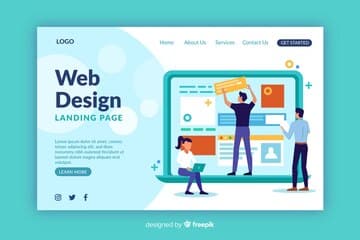
Before changing your WordPress theme, there are important steps to consider. The first step is always to understand the need to change and make sure the new theme meets your needs.
Why the change might be necessary
The decision to install a new WordPress theme can be motivated by various factors, such as:
- Design: The current design no longer meets modern web standards or the expectations of your visitors.
- Features: Your current theme doesn't offer the features you need for your growing website.
- Performance: Slow loading times and poor performance can be a reason to switch, especially if the theme is not well optimized.
Checking compatibility and creating backups
Before installing a new theme:
- Compatibility check: Make sure the new theme is compatible with your existing plugins and current WordPress version.
- Create backup: It is essential to create a full backup of your website before making any changes. This will protect you from data loss should something go wrong during the transition. Use plugins like UpdraftPlus or VaultPress to do this.
By making these preparations, you ensure that the theme change goes smoothly and minimize the risk of problems.
Choosing the right theme
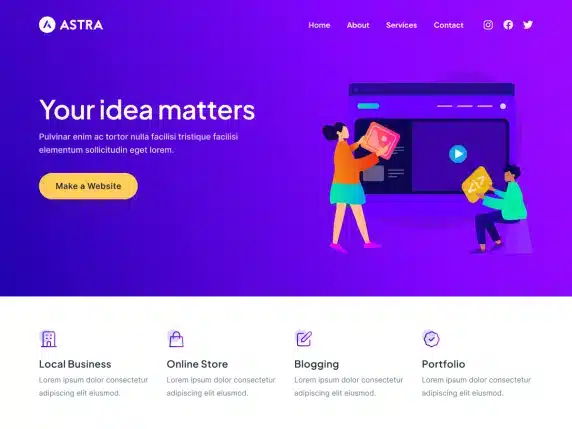
Choosing the right WordPress theme is important for the functionality and appearance of your website.
Criteria for selecting a new theme
- Design and aesthetics: Choose a theme that is visually appealing and reflects the desired image of your brand.
- Responsive design: Make sure the theme looks and works well on all devices, especially mobile devices.
- Loading time and performance: A well-optimized theme should load quickly and work efficiently to provide a good user experience.
- Compatibility with plugins: Check if the theme is compatible with important plugins you already use.
- Support and updates: Choose a theme from a provider that offers regular updates and reliable support.
Recommendations for reliable theme sources
There are many sources to find high-quality WordPress themes. Some of the most popular include:
- WordPress.org Theme Directory: Here you will find thousands of free themes that have been verified for security and compliance with WordPress standards.
- Themeforest: A huge collection of premium themes for different purposes and industries.
- Elegant Themes: Known for the Divi theme, this company offers powerful themes and plugins.
- StudioPress: Offers themes based on the Genesis Framework, known for their speed and SEO friendliness.
Recommended themes that I have already used
- WP Astra
- Snow
- Shoptimizer (for WooCommerce stores)
- BeTheme
For shops I like to use the Shoptimizer Theme because it loads quickly – for company websites I use WP Astra.
Implementing the theme change
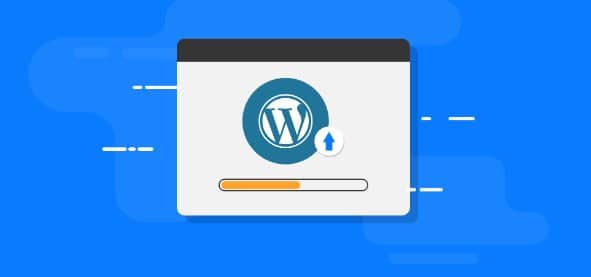
Changing the theme in WordPress should be done carefully and gradually to ensure that no data is lost and your website continues to function smoothly.
Step-by-step instructions for changing the theme safely
- Use staging environment: First, create a staging environment for your website. This will allow you to test the new theme without affecting your live website. Many web hosting providers offer tools to create a staging environment.
- Install theme: Download the new theme and install it in your WordPress installation. To do this, go to "Appearance" and then "Themes". Here you can select "Add New" and install the theme either by uploading the theme file or by selecting it from the WordPress directory.
- Activate theme: Once the theme is installed, you can activate it. Remember that your website design will switch to the new theme immediately after activation.
- Make adjustments: Customize the new theme to your needs. This includes setting up widgets, menus, and other theme-specific settings in the WordPress Customizer.
- Content review and adjustments: Review all pages and posts to make sure everything is displaying correctly. Sometimes adjustments need to be made to content to make sure it works well with the new theme.
- Testing: Test all the features of your website in the staging environment. Make sure that all plugins work correctly and the website looks good on all devices.
Tips to avoid common mistakes
- Deactivate plugins: Before changing the theme, it is often advisable to temporarily deactivate all plugins to avoid conflicts.
- Don’t forget to backup: Even if you have already created a backup before starting the process, it is safer to make another backup right before activating the new theme.
- Read documentation: Make sure you read the theme's documentation to understand any special requirements or settings.
Important adjustments after the change

After the new theme is activated, it is important to make further customizations to ensure that everything works smoothly and the website looks as desired.
Customizing menus, widgets and CSS
- Menus: Review and configure the menu structures in your new theme. You can do this under Appearance > Menus in your WordPress dashboard. Make sure that all links work correctly and the menus are logically organized.
- Widgets: Widgets can play a big role in the functionality of your website. After changing themes, you may need to reconfigure the widget areas, which can be found under Appearance > Widgets. Adjust them to match your theme's new widget areas and add new ones if needed.
- Custom CSS: If you have used custom CSS styles, check how they interact with the new theme. Some styles may no longer work as expected. You can make adjustments in the Additional CSS section of the WordPress Customizer.
Restoration of specific functions and designs
- Theme-specific features: If your previous theme had special features that are not included in the new theme, look for plugins that offer similar functionality or consider developing custom solutions if necessary.
- Design adjustments: You may also need to adjust the overall design of your website to maintain consistency with your brand identity. This could include adjusting color schemes, fonts, and layout components to ensure a consistent look.
Tip: Test your website for errors!

Once all the customizations have been made, it is crucial to test the new website thoroughly before it goes live. This step is important to ensure that your visitors experience a functional and visually appealing site. Here are the key aspects to consider:
Carrying out functional tests
- Functionality: Check all interactive elements such as contact forms, registration forms and search functions to ensure they are functioning properly.
- Navigation: Make sure the navigation is intuitive and all links work correctly. Make sure there are no dead links.
- Browser and device compatibility: Test your website on different browsers and devices to make sure it looks and works well everywhere.
Performance optimization and SEO audits
- Loading time: Use tools like Google PageSpeed Insights to check and optimize your website loading times.
- SEO: Review your SEO settings and make sure all SEO best practices are maintained, including correct use of keywords, meta descriptions, and alt text for images.
- Analysis tools: Make sure analytics tools like Google Analytics are set up correctly to track traffic and user behavior on your new website.
Changing your WordPress theme can be a great way to give your website a fresh look and improve the user experience. By carefully following the steps outlined in this article, you can ensure that the transition is smooth and without interruptions. Remember to perform preparatory measures such as backups and testing in a staging environment, carefully choosing the right theme, making any necessary adjustments, and testing the new site extensively before it goes live. This methodical approach will minimize risks and maximize the chances that your website will not only work after the switch, but will also look and perform better than ever.
Now that you're familiar with the process, nothing stands in the way of the success of your next website redesign!
Recommended WooCommerce themes:



